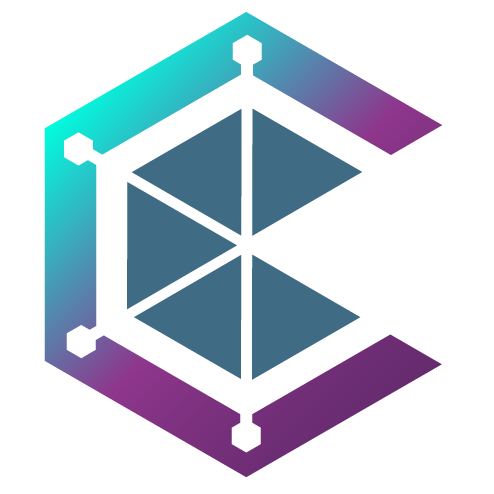CivFund
FAQ
Frequently asked questions
What is CivFund?
CivFund is a multi-strategy system designed to deliver maximum yield at minimum risk, with portfolios ranging from high growth to zero risk.
Upon investing in CivFund, investors receive fund-tokens representing their share of the pool at entrance, similar to how Uniswap v2 tokens are minted to represent the provider’s position in a pool.
CivFund will initially accept USDT.
How does CivFund work?
CivFund executes real-time investment strategies built by the Civilization trader community. The time frame in which the strategy is executed is called the Epoch and has a duration of 28 days. During this time frame, the capital invested within the platform generates additional value on the investment due to the fees that are earned by CivFund as a liquidity provider. When an epoch is running, any user can interact with CivFund to request a deposit or withdrawal of capital at the end of the current epoch that will be executed through the process called rebalancing.
What are the safety measures of CivFund?
We prioritize security and continually enhance our products and processes. As part of our commitment to safeguarding your assets, we have collaborated with FYEO for a comprehensive security audit. Our deposit/withdrawal process incorporates an additional layer of protection. Initially, your funds are secured within a smart contract-driven vault. Subsequently, they are transferred to the Fund at the commencement of the next epoch via a multisig wallet This multi-faceted approach ensures that your investments are well-protected, instilling confidence in the security of your assets.